HPC Annual Renewal

Enter your e-mail address and password, and click Sign-In. If you are having trouble signing in, visit our FAQ for some suggestions. Staff do not have access to members’ passwords. If you do not remember your password, try logging in using your current e-mail address.


Next, click on the HPC Name in blue. You will need to complete a renewal for each HPC listed in your profile separately.
Go through “Renewal Instructions” and click on “Next” to proceed to the next steps.
Once each Renewal Section is complete, the left-hand menu will display a check-mark to indicate which section has been completed.

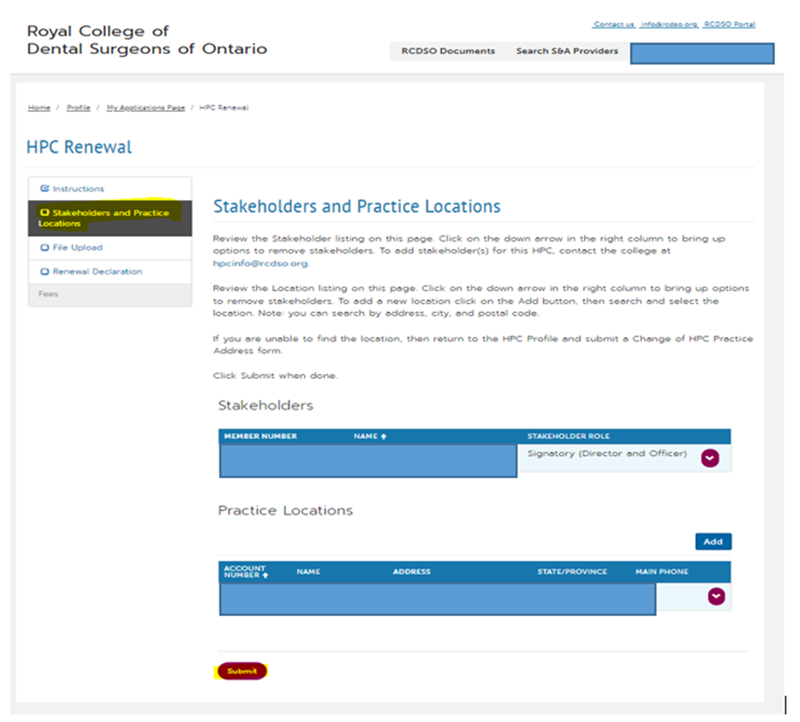
Upload a copy of your current-dated Corporate Profile Report (if you need additional information on the Corporate Profile Report you can refer back to the “instructions” section on how to obtain it).
Click on “Add files” and then click on “Submit”.


Fee if paid on or before July 31, 2024: $175
Fee if paid after July 31, 2024: $200


NOTE: We strongly encourage you to pay for your renewal using a credit card online to avoid any delays to the renewal process. If you opt to pay by cheque, it may be several weeks before staff can process the cheque, as we continue to work remotely.
The “File Upload” and “Renewal Declaration” still have to be completed online. Your renewal will not be complete until the funds have been received and processed. Your certificate and receipt will also not be available until that time.

If the payment was received successfully, you will be taken back to the Payment Details page. You will also receive a transaction confirmation via e-mail – this is NOT your receipt. Your receipt and annual certificate can be accessed separately in the Member Portal.
Once payment has been processed, allow 5-10 business days for RCDSO staff to process your renewal. You will receive an email to confirm that your renewal has been completed successfully once processed.
If there are any issues with your renewal, you will be notified by staff.
To access your receipt: Click on your name in the top right-hand corner, or go to the navigation menu on the left, and select “My Receipts”.
To Access your annual certificate: click your name in the top right-hand corner, click on “My HPCs”, click on the Account Number in Blue, and “HPC Certificates”.
